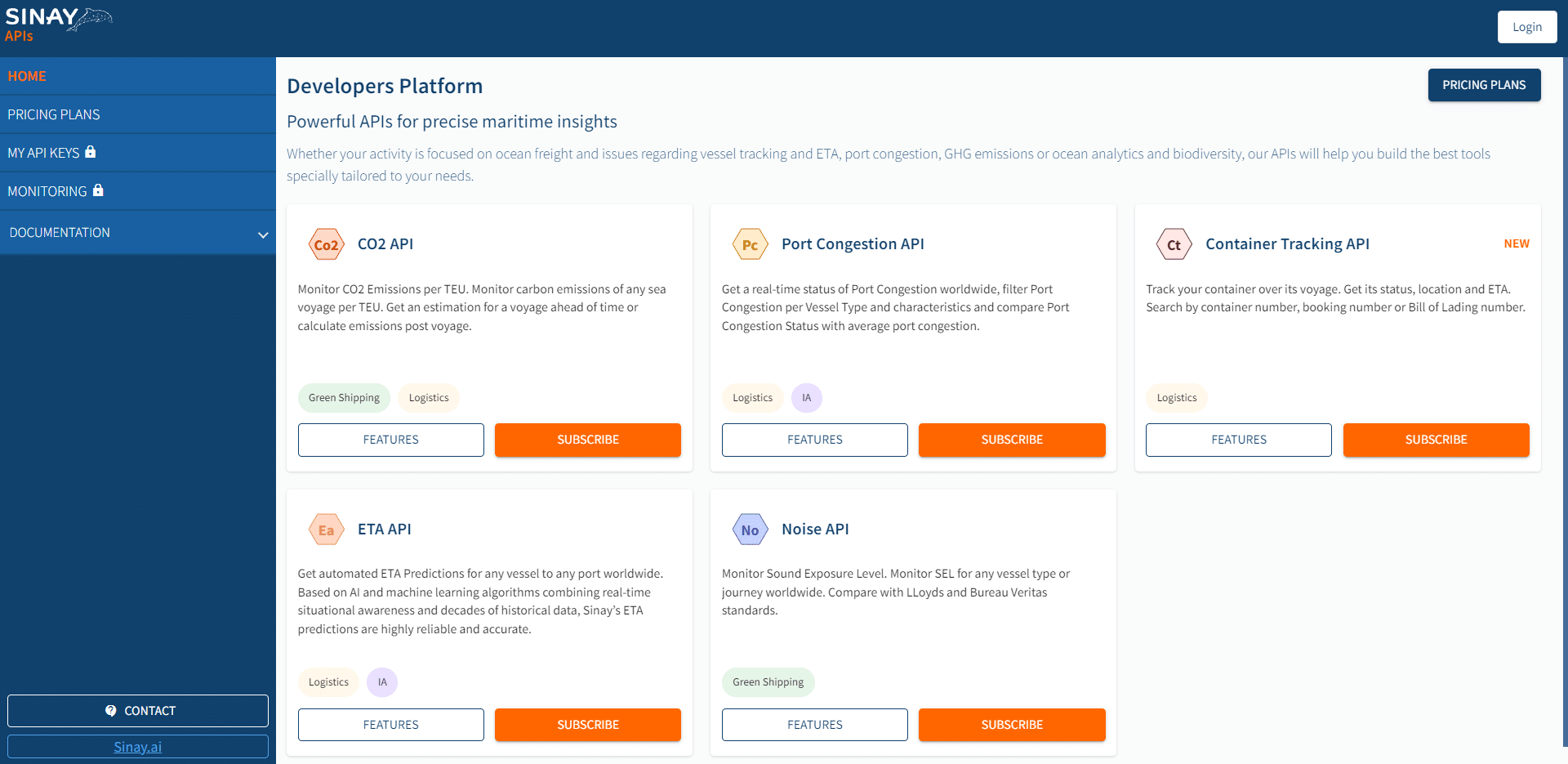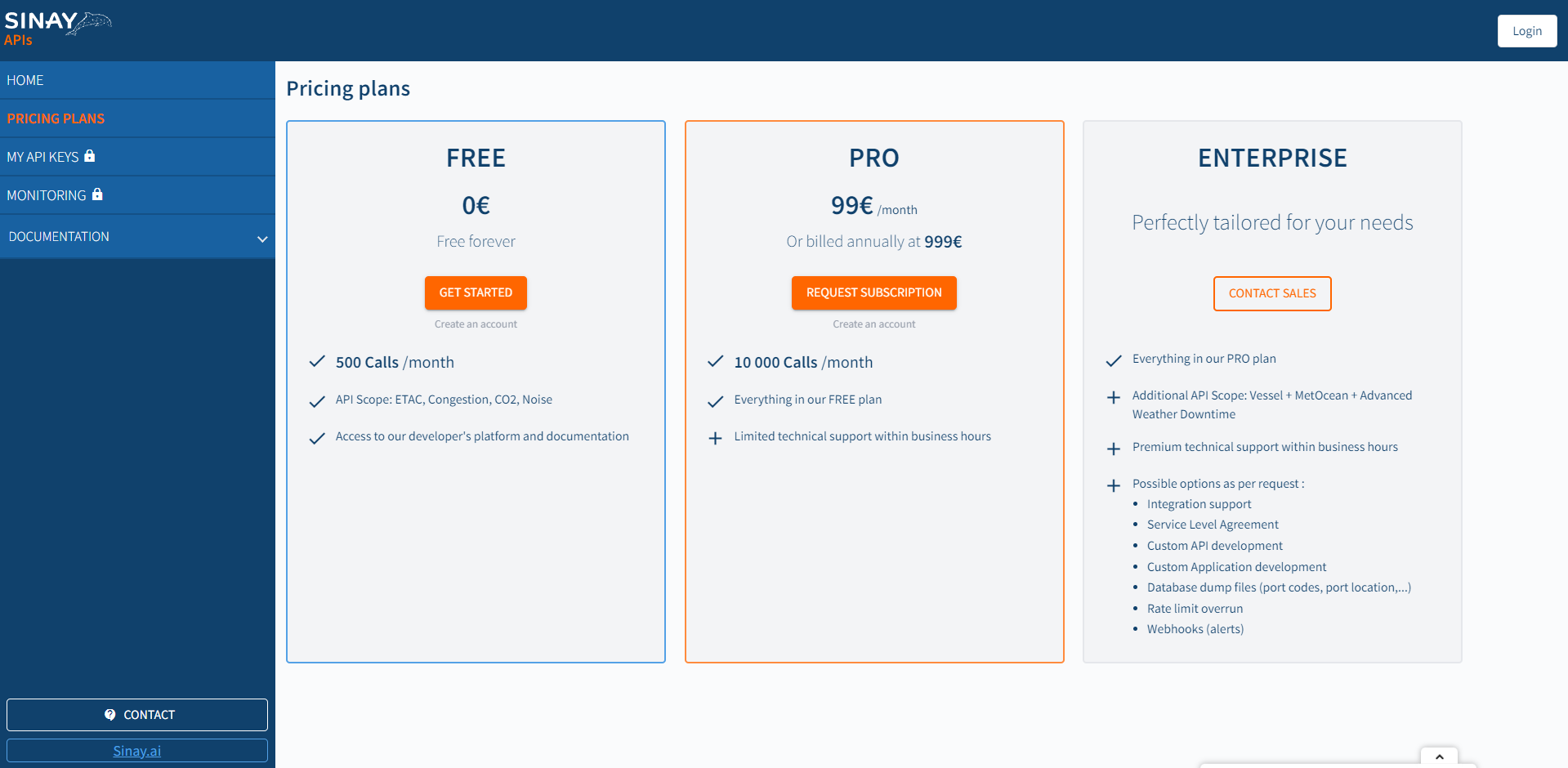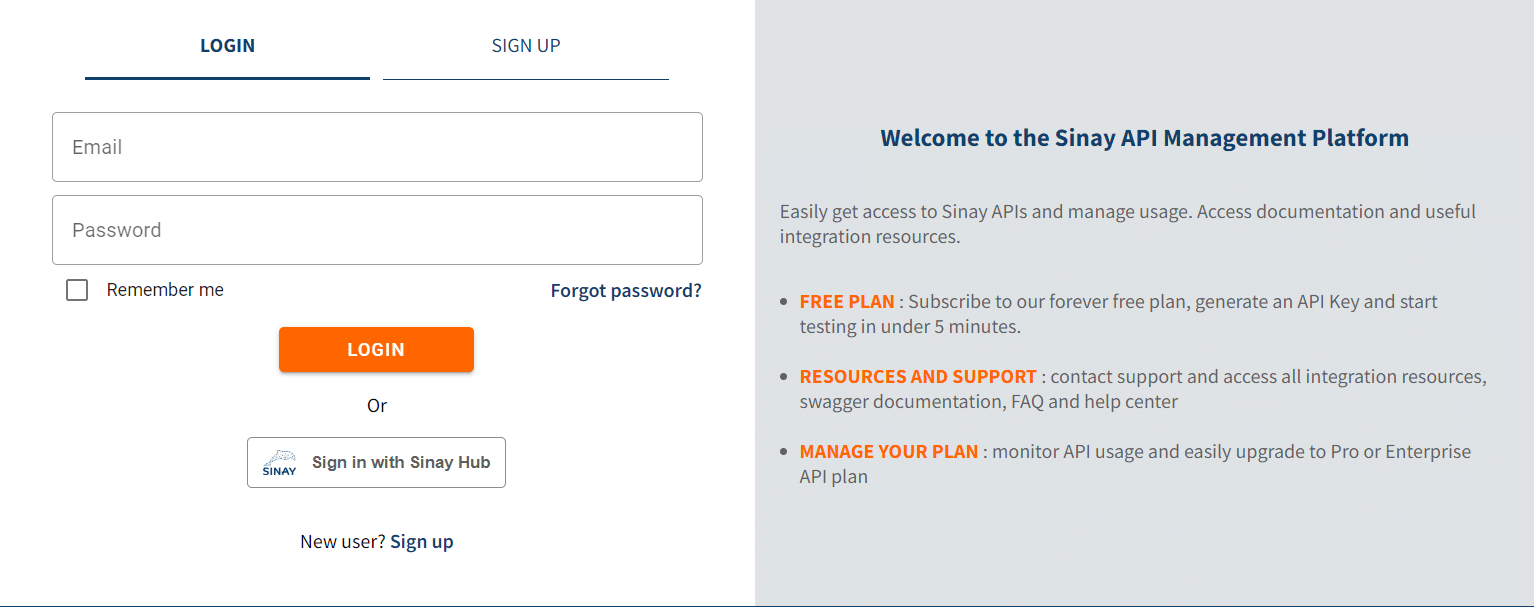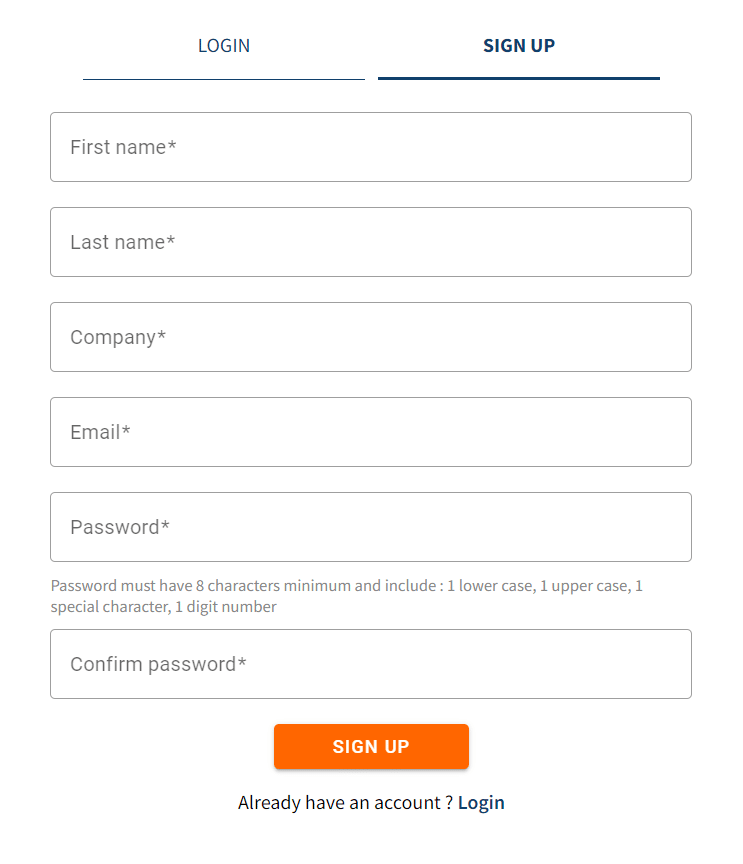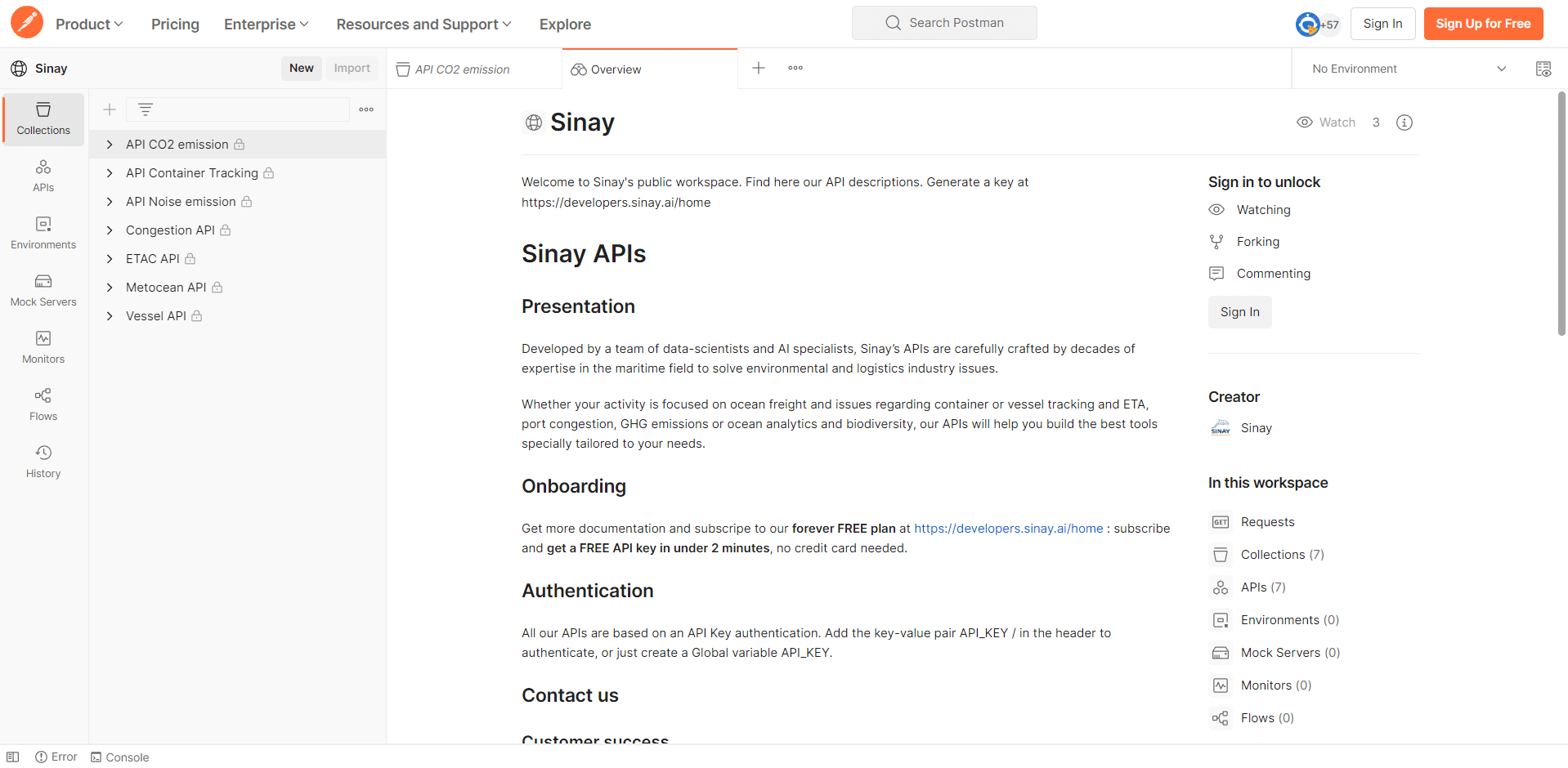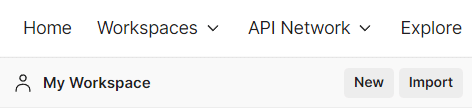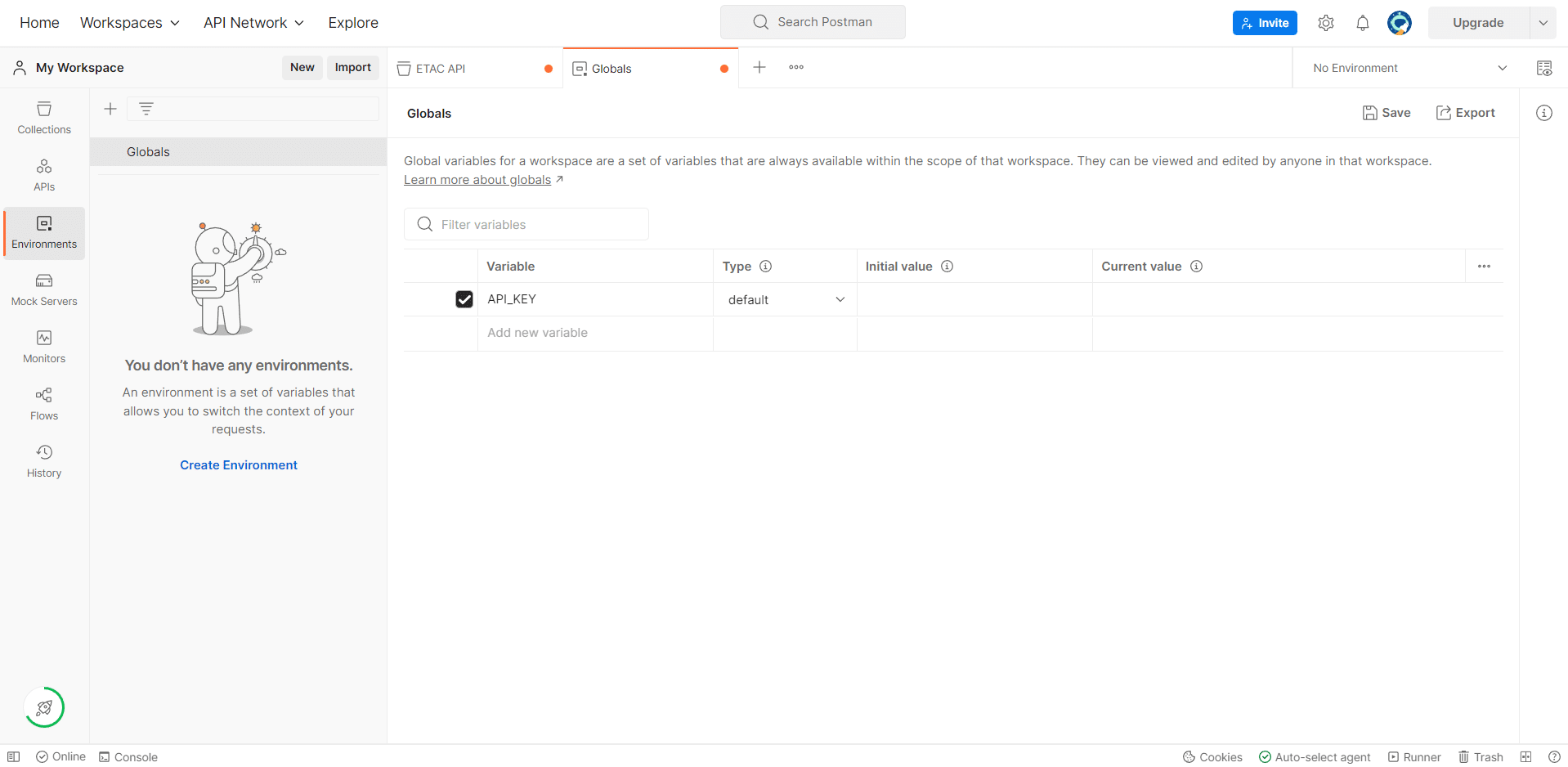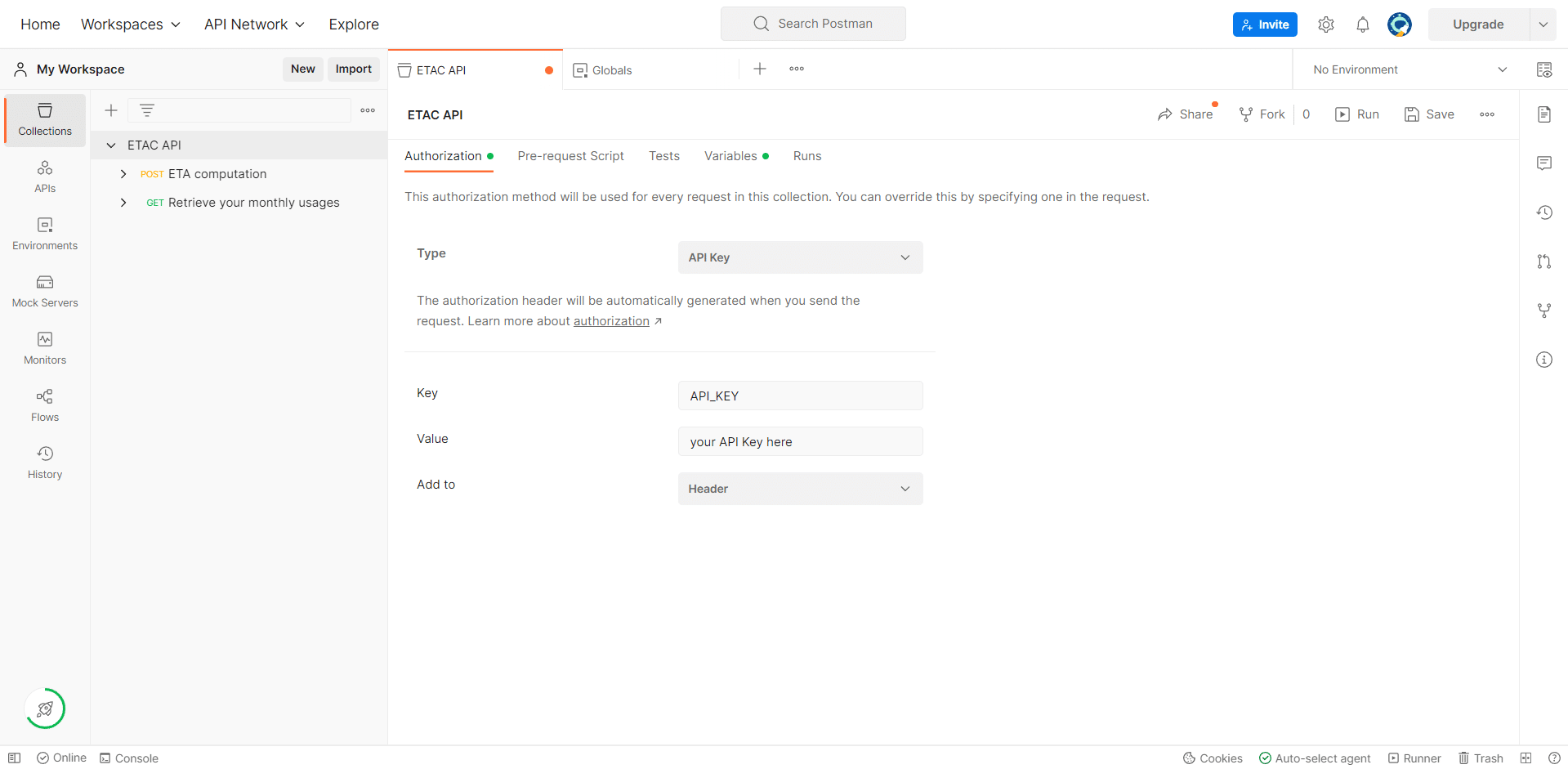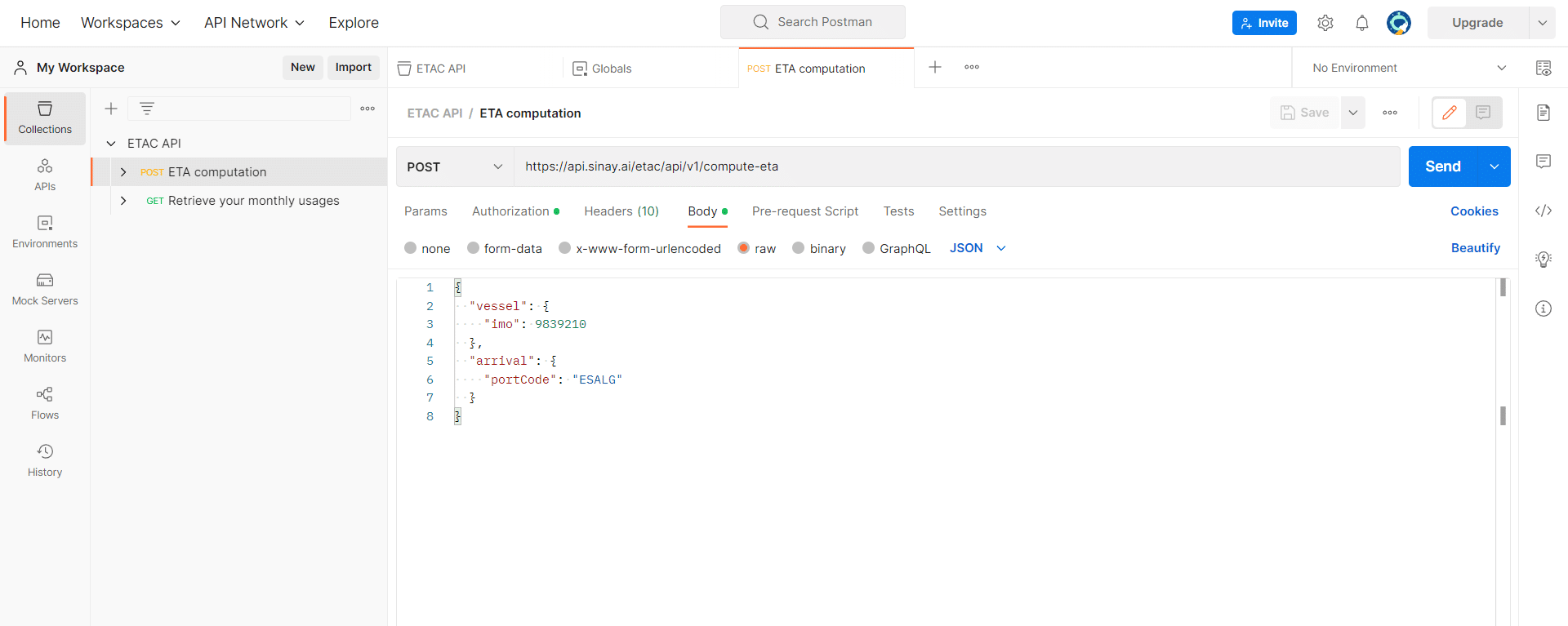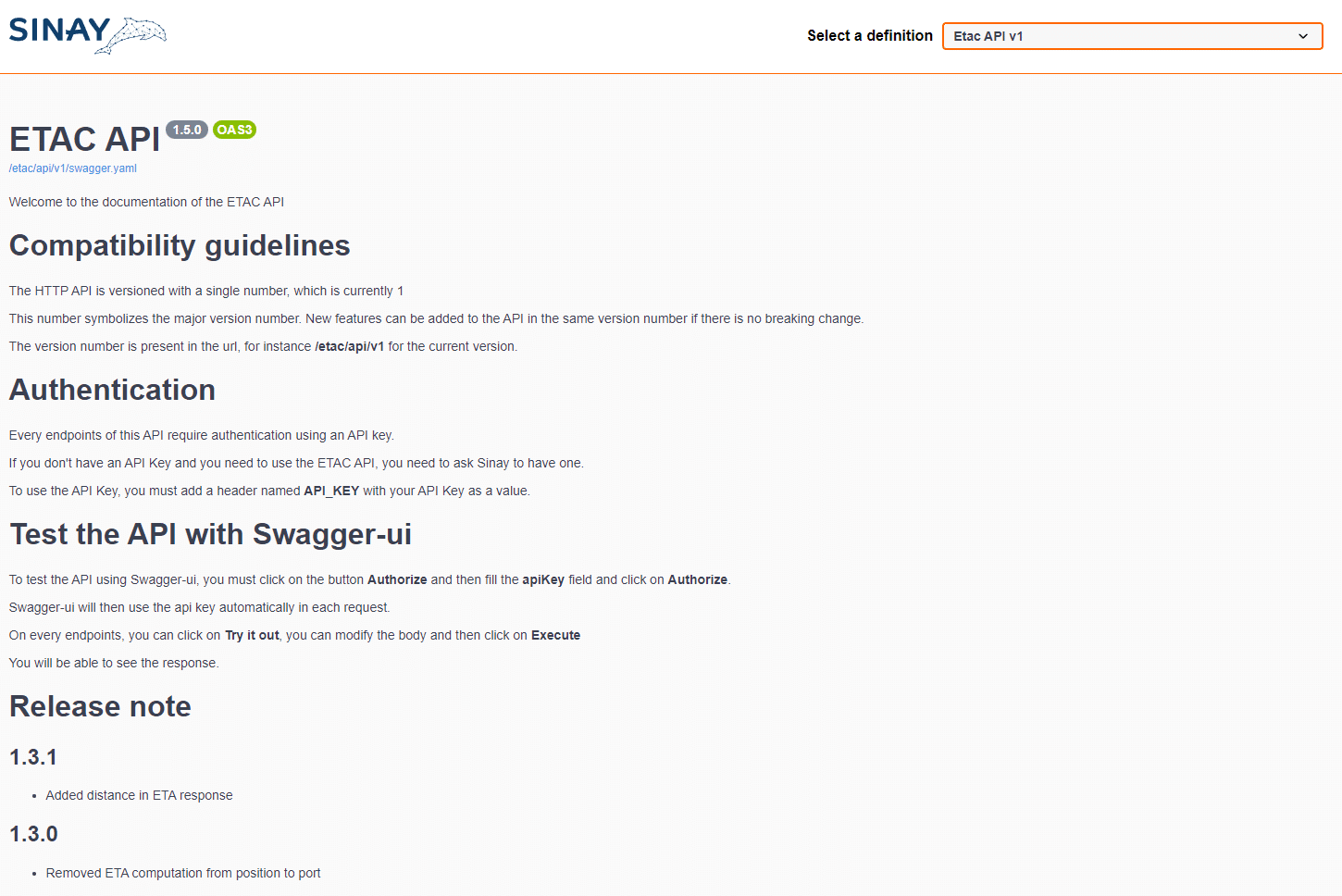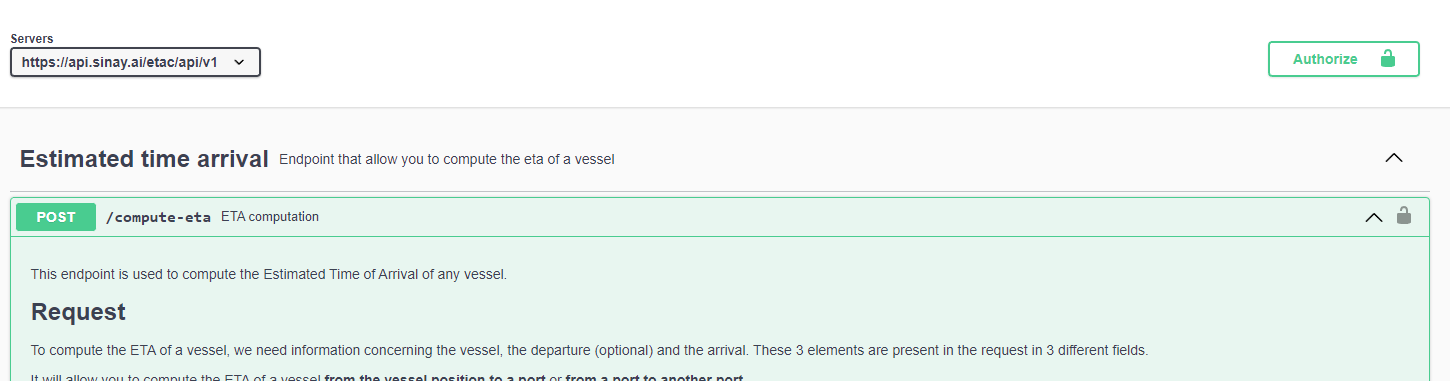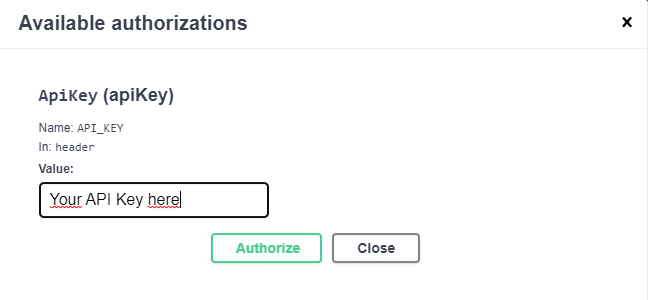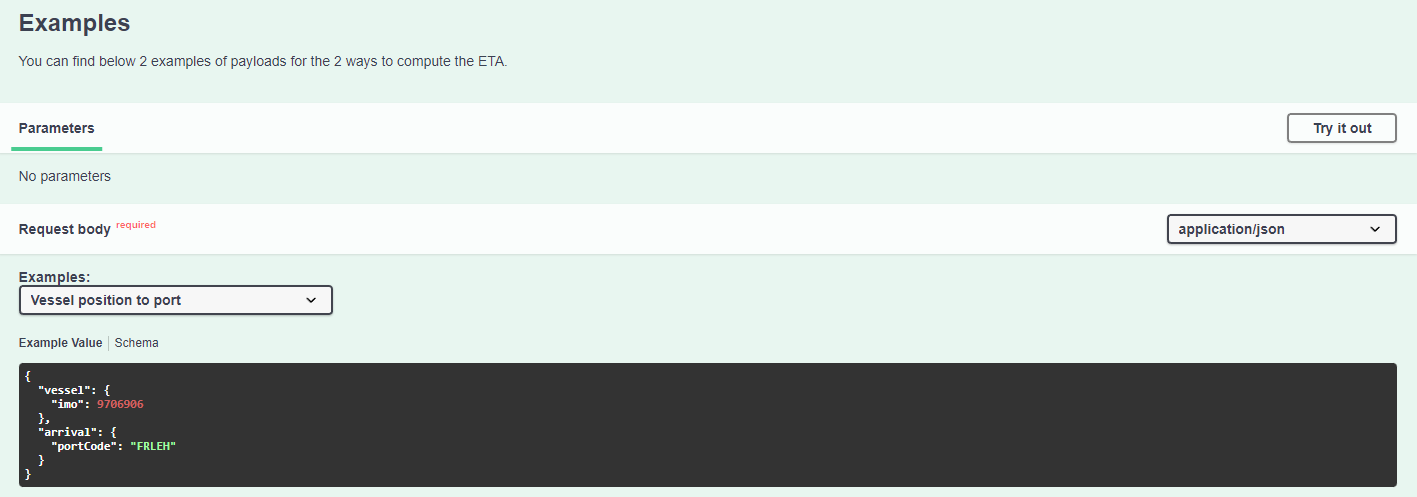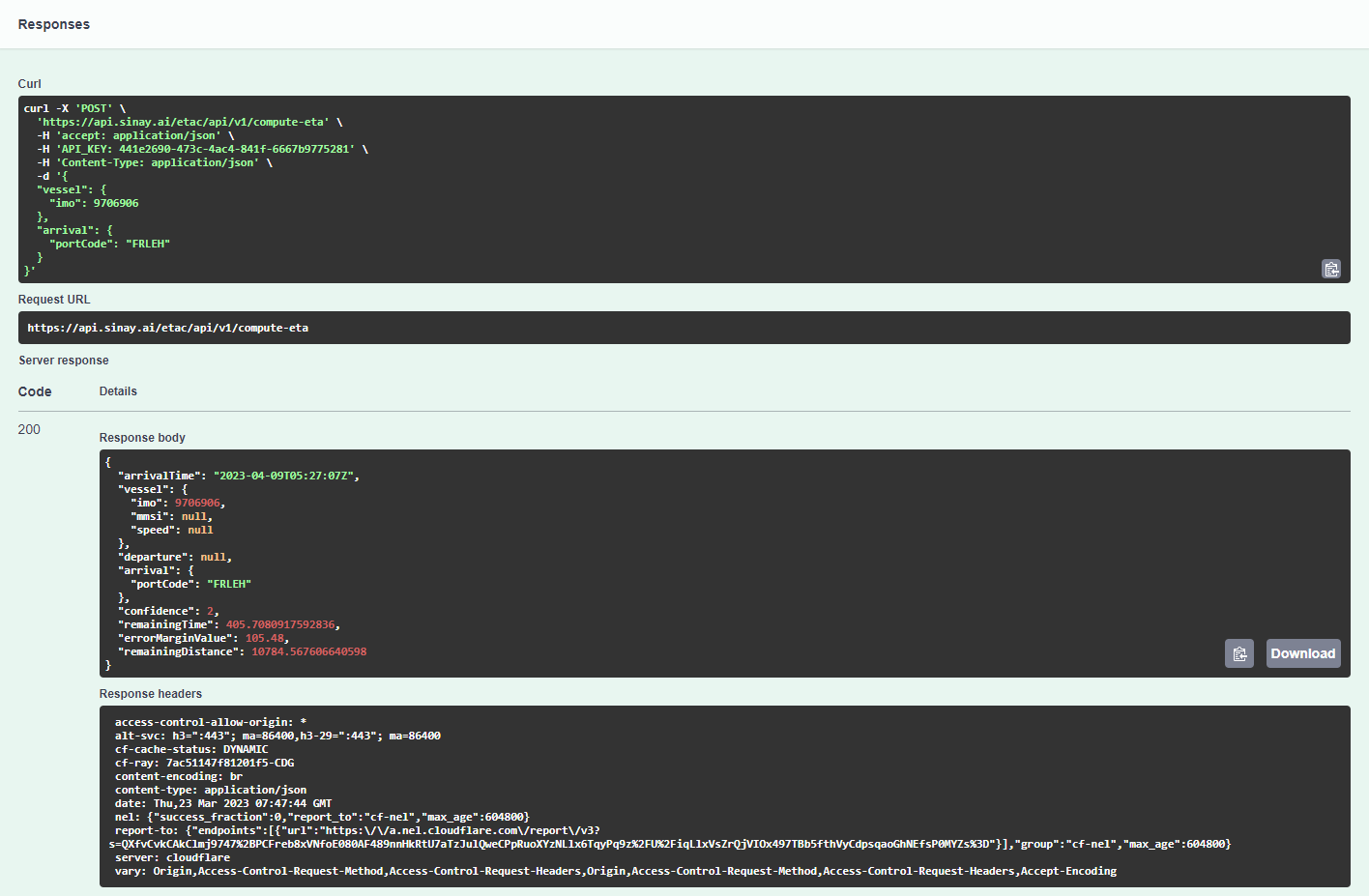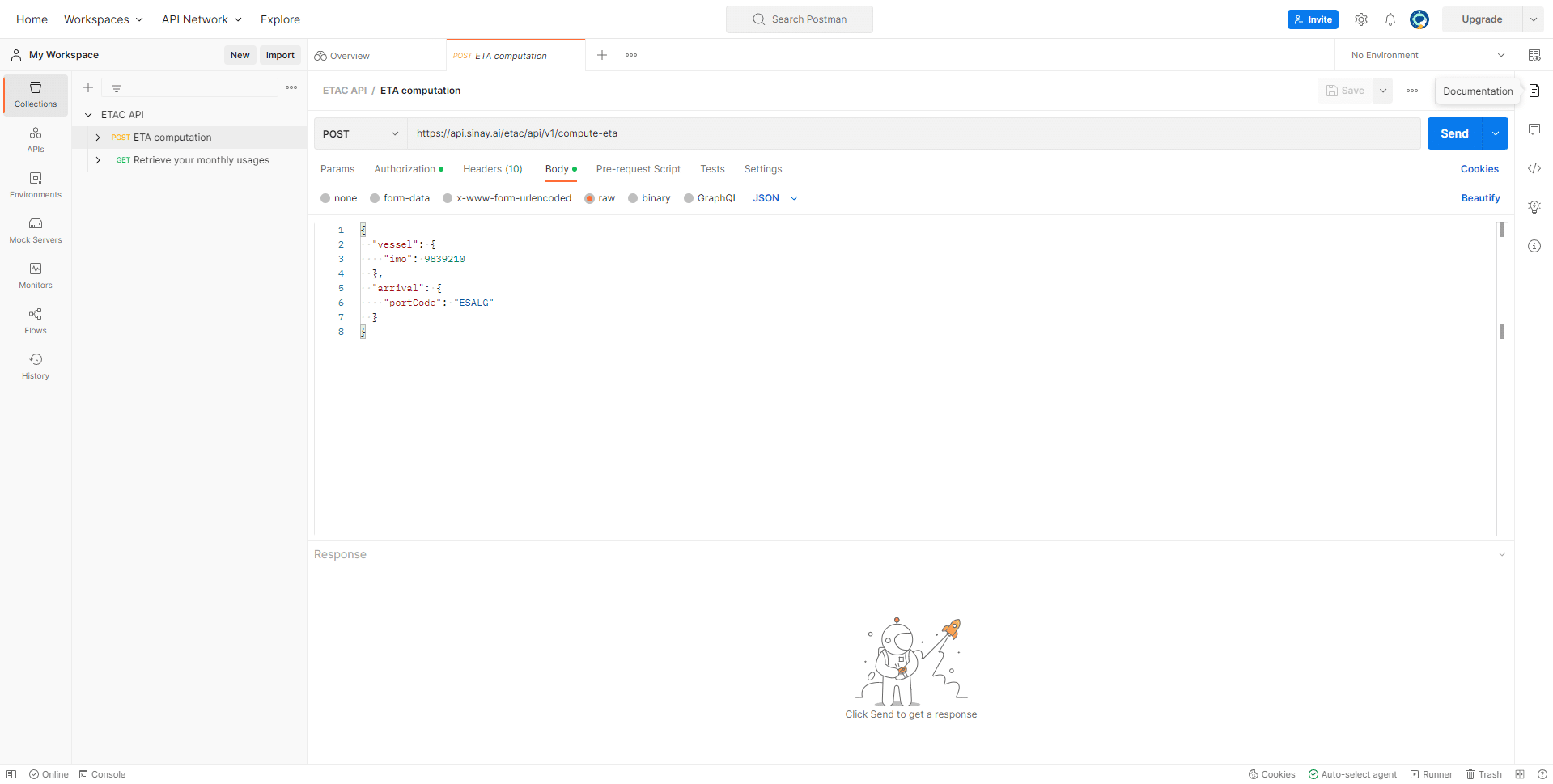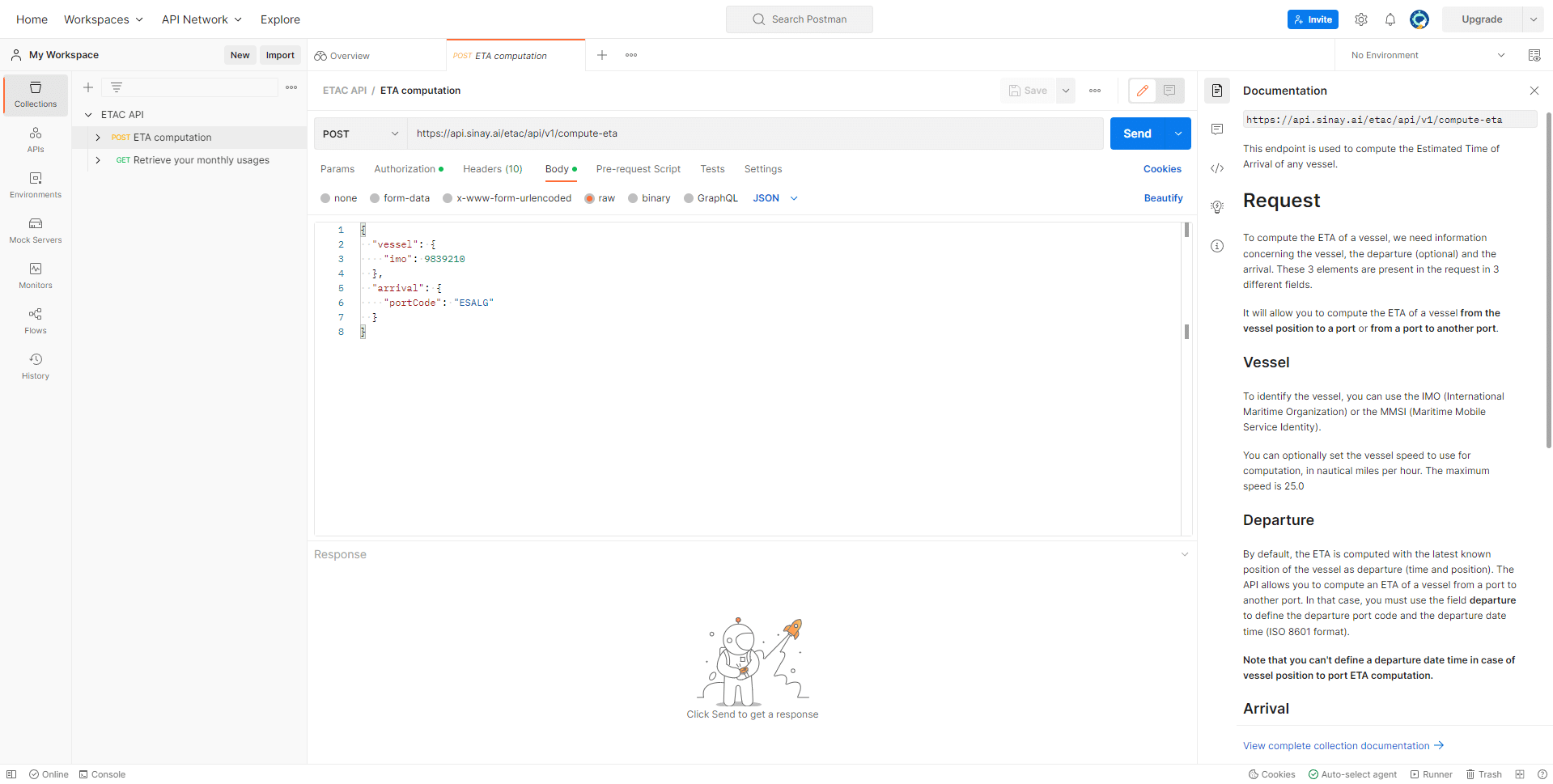Subscribe to our forever free plan
Go to our Developers Platform
Go to our Pricing Plan page
On the Left Menu or with the button on the Top-right corner of the page. In our pricing plan page, Click “get started” in the FREE plan box.
https://developers.sinay.ai/pricinghttps://developers.sinay.ai/home
You will be requested to Log In
Congrats ! Your account has been created and your free plan activated ! Your new key will directly display on the welcome screen.
Copy your key and proceed to the next step.
If you ever happen to loose that key, you will be able to retrieve it from “My API Keys” in the left menu.
Retrieve an ETA prediction with Postman
Depending on your favorite API testing mean, we will provide different methods. Select the one you are most familiar with.
You will find our APIs documentation in our public Postman workspace here : https://www.postman.com/sinayapi/workspace/sinay/overview
On the Collection Menu, select the 3 dots after “ETAC API”
Scroll down and select "Export"
This will download the collection to your computer.
Go to your own workspace and Select Import
On the top right corner of the left menu.
Import the file you just downloaded
You might have to click several times to complete all Postman import steps.
Sinay APIs authentification methods
Is made via an API Key passed in the header of the request. We recommend filling that API key value only once : either with a collection authorization setup or with an environment variable.
Environment variable (preferred method)
On the left menu, select “Environment”, then “Globals”.
Create a new global variable named “API_KEY” and fill the initial value and current value columns with the previously created API key (see previous section).
Don’t forget to save with CTRL+S or the save button
Collection Authorization settings
Select the collection “ETAC API” and the tab “Authorization”, then paste your API key in the “Value” Field (replace the {{API_KEY}} value).
Don’t forget to save with CTRL+S or the save button
Select the Body tab in “POST ETA computation” request and click “Send”
Congrats ! You just made your first API call in Postman !
Retrieve an ETA prediction with Swagger
Depending on your favorite API testing mean, we will provide different methods. Select the one you are most familiar with.
Open our swagger documentation
https://api.sinay.ai/doc/index.html?urls.primaryName=Etac%20API%20v1
The link can also be found on the Developers Platform.
Scroll down and click the Green button on the right “Authorize”
Paste the API key your have previously generated, and click “Authorize” again, then Close
Scroll down and click “Try it out” on the right
Then click “Execute”
Very large blue button under the body field.
Scroll down, the response will appear below the cURL command
Congrats ! You just made your first API call in Swagger !
Next steps
Send requests with your own parameters
You can now edit the parameters in the body to request for a vessel and port of your choice. Refer to the documentation for more information on the request parameters.
If you use Postman, can find the documentation directly there by hitting the documentation icon on the top-right corner of the screen.
Else, you can find our documentation in the developer platform, for example here for the ETA API https://developers.sinay.ai/docs/etac
Send requests to other Sinay APIs
Sinay FREE plan gives you access to four APIs : you can apply similar methods to test the three others.
Find their documentation here : https://developers.sinay.ai/home
And the Postman collections here : https://www.postman.com/sinayapi/workspace/sinay/overview
Get more information on ETA
Learn more about the different sources of ETA https://sinay.ai/en/a-guide-to-understand-the-different-sources-of-the-estimated-time-of-arrival/
How is our ETA calculated ? https://sinay.ai/en/eta-calculator-predicting-the-time-of-arrival-of-vessels/